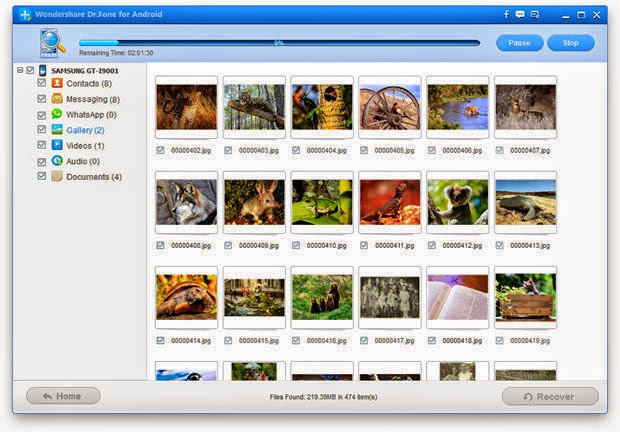If you're on the hunt of finding a detailed guide on how to root Micromax Canvas Viva A72 and and Install Clockworkmod cwm recovery, I think your hunt stops right here. The device features with 5 inch display, 3 megapixel primary camera, 0.3 megapixel front facing camera, slightly outdated Android OS version i.e., gingerbread and 1GHz processor.
The device is not that attractive when you read the specifications however if you consider the price point, you would certainly realize that it is one of the best alternative available under INR 8K.
I can assure you that this will be the safest method of rooting your Micromax Canvas Viva A72. All you've to do is pay close attention and follow each and every step with me.
Before Starting to Root Micromax Canvas Viva A72
• I always recommend people who are preparing to root their device to charge their Android smartphone to 75% or more. That’s an important step because you don't want your device to go empty during the process.
• You need to enable USB debugging and for that go into the settings > applications > developments and enable a check box for the label – USB Debugging.
• Download PC suite USB drivers for Micromax Canvas Viva A72 from here.
• Enable Unknown Sources, Go to Phone settings->Security->tick the Unknown Sources.
• Rooting voids warranty. For instance, if you root your Micromax Canvas Viva A72 and if it is happen to be in warranty, it won’t be applicable thereafter.
Disclaimer: I should not be held responsible for any damage that may cause by following this guide. I would definitely ensure that you get right assistance whenever required through comments.
Steps and Procedure to Root Micromax Canvas Viva A72
1. Download this eroot.exe tool from here. After downloading the file, install the eroot software in your PC.
2. Open the software and Connect the device to PC via USB cable.
3. Now click on root button and rooting process will take sometime to complete.
4. Phone will be rebooted automatically once process is completed successfully and check there will be SuperUser app will be installed in your device.
Install Clockworkmod CWM Recovery on Micromax Canvas Viva A72
1. Download MTKDroidTools zip file from here. Extract it and Run the MTKDroidTools.exe in the folder.
2. Now connect the device to PC and this tool which recognize your micromax a72. Click on Root button at the bottom.
3. Select root, backup, recovery tab and again select the option " To use boot from phone", then press Recovery and Boot button which on left side.
4. A small dialog box will be displayed on screen and it asks for Automatic CWM Recovery and Press YES button.
5. Again dialog shows Flash this file through flashtool and Press NO.
6. In this window Click Yes button when asked for Install created recovery to phone.
7. At the final step To check if recovery works press Yes button when asked for Reload phone in recovery.
That's it you've successfully installed CWM recovery in your Micromax a72 device. Now you can flash cyanogenmod roms Android 4.0 ICS and Android 4.1 jelly bean.



.png)